Please leave a little thank you...
Sunday, November 30, 2008
Monday, November 24, 2008
Midnight Blue

Any similarity to any other tutorial is purely coincidental
This tutorial was written in psp8 but should work in other versions.
Tools needed
Tube of choice
Scrap-kit
Mask.... Zuz_mask (in supplies)
SUPPLIES
Scrap-kit Midnight Blue freebie from Dee
Thanks so much this is a beautiful kit
http://designsbydee.blogspot.com/
I am using the beautiful artwork of Jennifer Janesko
You must have a lic to use her artwork
Put the mask in your psp mask folder
Open a new white image 700x590
Open paper 2 in psp
Image resize all layer 700x590 pixels
Copy and paste as new layer
Layers, load save mask from disc
Find zuz_mask load
Layers merge group
Open frame 7 in psp image resize 20%
Copy and paste as new layer
Click inside of frame with magic wand
Selections, modify expand by 4
Copy and paste paper of choice as new layer
Selections, invert, hit delete, select none
Drag this layer under the frame layer
Now copy and paste the tube as new layer
Place under the frame layer
You may have to erase some of the tube
Drop shadow the frame and tube
Now add what elements you want on your tag
Drop shadow each layer as you go
I also added some sparkles to the mask layer
When finished adding elements
Add your name and any copyrights
Layers merge all
Save
Thanks for doing my tutorial
Gaylene
Treasured friends award
Monday, November 17, 2008
Plum Gorjuss

click tag to see full size
This tutorial was written by me on November 18th 2008
Tools needed
Tube
Mask
Scrap-kit
Plugins needed:
Xenofex 2 constellation
My other tutorial site has nearly 25,000 hits
in about 4 months thanks so much you all
you can find my old tutorial site HERE
and a big THANK YOU to Kathleen for putting
all those tutorial in for me xxx
Friday, November 14, 2008
Aussie Christmas

Thursday, November 13, 2008
Happy Holidays

This tutorial was written by me November 2008
Please don't copy
Tools needed
Tube
Scrap-kit
Mask sg_laced-file (mask page 29)
Candle flame
Plugin needed : Xenofex 2 constellation
Put the mask in your psp mask folder
Scrap-kit Christmas Tradition PTU from Baby Cakes Scraps
Thanks Lynne its beautiful
You can purchase it HERE
Mask sg_laced_file from essex girl down load below
Tuesday, November 11, 2008
Autumn Wishes

Any similarity to any other tutorial is purely coincidental
Tools needed
Tube of choice
Autumn Splendor

This tutorial was written by me November 12th 2008
Monday, November 10, 2008
Winter Snow

Left click then Right click on your tag
Layers duplicate selected keep doing this till you have 20 frames
Pull the scroll bar down to the bottom of your tag
That way you can see how many frames you have done
When finished adding the frames push the bottom scroll bar to the left
So you can see frame 1
Now back to the snow, edit, select all, edit copy
Back to your tag left click in the first frame
Edit select all, edit paste into selected frame
Move your mouse and place the snow on the background
Click on view animation and see if it's animated
If happy click on view animation again
Back to psp
Now lock the bottom 6 layers
And unlock all the other layers
Make the top layer active copy merge and paste in AS as new animation
Now do the same as above to make 20 frames
And also the same as above to add it to your tag
Making sure you place it carefully
When finished view animation if happy click on view animation again
Save
Completely Adorable

click on tag to enlarge and see animation
This tutorial was written by be on November 11th 2008
Tools needed
Tube
Template
Scrap-kit
Heart animation (in supplies)
Plugin needed...Cybia screenworks, aged mosaic
Template 4 from Enchanted Scraps
http://enchantedscraps.blogspot.com/
Scrap-kit PTU Ultimate Elegance from Cindy
Scrapin with lil ole me
Download below
http://www.creativescrapsstore.com/
Open the template in psp
Windows, duplicate, get rid of the original template
Delete the copyright layer
Make the doodle art layer active, selections, select all, float
Copy and paste paper of choice into selection, select none
Layers duplicate, make the original layer active
Adjust, blur, gaussian blur radius on 25
Effects, cybia screenworks, aged mosaic mode on 0
Make the circle layer active selections, select all, float
Copy and paste paper of choice into selection, select none
Do the same as above for the rest of the template
When finished add drop-shadow to each layer
Copy and paste your tubes as new layers
Add drop-shadow to both tubes
Copy and paste what elements you want on your tag
Add drop-shadow as you go
When finished add your name and any copyrights
If not going to animate
Layers merge all
Save
Now we going to animate the tag
X out the cat or is it a dog lol
Make the background layer active copy merge and paste in animation shop
As new animation
Open the hearts I have supplied in AS
You will see it has 9 frames so we have to make your tag with 9 frames also
Left click then Right click on your tag
Layers duplicate selected keep doing this till you have 9 frames
Pull the scroll bar down to the bottom of your tag
That way you can see how many frames you have done
When finished adding the frames push the bottom scroll bar to the left
So you can see frame 1
Now back to the hearts, edit, select all, edit copy
Back to your tag left click in the first frame
Edit select all, edit paste into selected frame
Move your mouse and place the hearts where you want them
Click on view animation and see if they are animated
If happy click on view animation again
Back to psp
Unlock the cat or dog lol
Make this layer active, copy and paste as new animation in AS
Now do the same as above to make 9 frames
And also the same as above to add the cat or dog to your tag
When finished view animation if happy click on view animation again
Save
OMG see Zee this is why I hate explaining animation lmao
Hope you enjoyed doing my tutorial
Gaylene
Sunday, November 9, 2008
Antiqued Romance
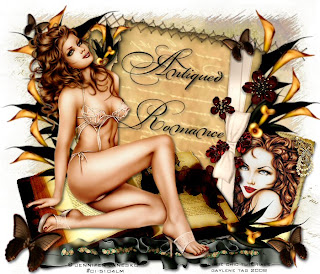
Any similarity to any other tutorial is purely coincidental
Tools needed
Tube of choice
http://gigglygirlscrapz.blogspot.com/
You can purchase the scrap-kit HERE
Find the mask SaraLettersMask , load
Layers merge group
Copy and paste frame 1 as new layer
Thursday, November 6, 2008
Secret Rendez-vous

click on tag to see full size
Thank you everyone for all the beautiful emails
i have received complimenting me on this tutorial
hugs Gaylene xxx
Wednesday, November 5, 2008
A Mousey Christmas

this is the most gorgeous scrap-kit well worth the money
download HERE
You can purchase the tube from MPT
Sweet and Innocent

Hope you like it pmpl...
Tuesday, November 4, 2008
Breathless

click on tag to view full size
Goldelicious Christmas

click on image to see full size
Sunday, November 2, 2008
Feelin So Sexy







