Please leave a little thank you...
Sunday, May 30, 2010
Hi all.........
Thursday, March 18, 2010
Gaylene's updates
Friday, February 26, 2010
Punky Butts....

Click on tag to see full size...
This tutorial was written by me
I hope I can remember how I made it lol
Well here goes...
What you will need.
Tube
Template 33
Scrap-kit
Mask
plugins...optional.
Tramages... Tow the line & Alien Xenofex,.. Constellation
The tube I have used is from Barbara Jensen it's a freebie
Download HERE
Template 33 is from Punky Butts
She has wicked Templates thanks Hun
The mask sg_ geometric-grunge frame 1 from Essex Girl
Download HERE
Put the mask in your psp mask folder
Scrap-kit FTU Lacarolita_Oh my Heart from Lacarolita's Designz
Monday, February 22, 2010
Tayla's Country...

Nat has deleted her blog, she has given me permission
to put the link in here.
Open new white image 700x600
Copy and paste paper 2 as new layer
Thursday, February 11, 2010
Broken Love...

Click tag to enlarge & see animation
download the kit HERE
Krissy has given me permission for you to download it
her blog is HERE she has gorgeous scrap-kits
You can purchase the tube from CILM
Monday, January 4, 2010
Sweet Spring..

Grand Opening...Tut Stop....
Tut Stop
Grand Opening
The goal of Tut Stop is twofold. We wanted to provide a service for both tutorial writers looking for an easy venue to advertise their new tuts, and for the traditional tagger to have "one stop shopping" when looking for a new tutorial to work on. Now both can come to one place….
Click on blinkie to join and don't forget to say that Gaylene.. from Aussie Chic Tutorials
sent you..
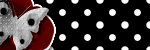
Friday, December 11, 2009
Layout & Header....
If you want to use my Layout & Header you are most welcome
just click HERE to download it
Also i have the instructions in my list
how to add it to your blog
Gaylene
xox
I will be adding some more soon for you all to use..
Wednesday, October 7, 2009
Be Mine Tonight...

Supplies you will need are...
Scrap-kit "Say You Will" FTU from Fantasy Moments
Thanks Sylvie for all your gorgeous free kits
The tube i have used is a Keith Garvey PTU tube
The mask i used is WSL_Mask 344 from Chelle
put the mask in your PSP Mask folder
Background of your choice
this tutorial is easy & quick just copy and pasting
Open new white image 700x580
layers, new raster layer
copy and paste paper of choice as new layer
layers, load save mask from disc find WSL_Mask 344
click load, layers merge group
copy and paste frame of choice as new layer
resize to your liking
click inside of the frame with magic wand
selections, modify, expand by 4
copy and paste your background as new layer
selections, invert, hit delete on your keyboard
selections, none
drag this layer under your frame layer
drop-shadow your frame layer
copy and paste your tube as new layer
place in the frame where you want it
now duplicate your frame layer then drag above your tube layer
now erase parts of the frame so some of the tube
is outside of the frame see my tag for reference
now copy and paste what elements you wish to use
adding a drop-shadow as you go
write what you want on your tag the font i used is LainieDaySH
add any copyright and your name
layers, merge all save as...
Thanks for doing my tutorial hope you had fun
hugs Gaylene
xox
Tuesday, October 6, 2009
Garv Girls...

click on tag to enlarge..
download HERE
Monday, September 14, 2009
Sparkle Eye's

click on tag to see full size..
This is my 1st tutorial i wrote hope you enjoy doing it..
Thursday, August 27, 2009
Hi all...
Hi all i am so sorry i havn't been in here for a while
but i just couldn't get in the mood for the computer but today
i was determined to do something in here, so i have made
a new layout with Gail's PTU kit Oriental Dreams
also my Header is from the same kit
you can purchase this gorgeous kit from
HERE
Also i will be doing a new Tutorial soon with a FTU kit
so keep an eye out this kit is awesome
catcha soon
hugs
Gaylene
xox
Monday, July 6, 2009
Dakota's Dream Tutorial...

This tutorial was written by me on July 7th 2009
Please don't copy it and claim as your own
Supplies needed
Tube
Scrap-kit
Mask
it's the 9th mask down the page
Wednesday, June 24, 2009
Dakota's Dream Scrap-kit...

Whooo Hooo made this scrap-kit with nooooooo help lmao
Download HERE
Please leave me a comment if you download it
took me hours to make ....
thanks so much
Gaylene
xox
Sunday, June 21, 2009
Charlies Passion Scrap-kit......

I have finally had a go at making a Scrap-kit lmao
i just hope some-one downloads and uses it
below is a tag i made with it
will write the tutorial for it tomorrow night
as i am to lazy to do it now
Also a special thank you to Nat for her help lol
Download the kit HERE

Monday, June 15, 2009
Wednesday, June 10, 2009
Sweet Rock...

Tuesday, June 9, 2009
Mariah...

Click on tag to enlarge
I wrote this tutorial on June 10th 2009
Any similarity to any other tutorial is purely coincidental
This tutorial was written in psp8 but should work in other versions.
Supplies needed..
Tube
Mask (in supplies)
Scrap-kit
Plugins needed...
DSB Flux.. Blast & Eye Candy 5, Impact, Perspective Shadow
Scrap-kit Mariah FTU from Bluedream Designs
Download HERE
Thanks Bluey for the freebie it's gorgeous
Mask I used is maskCris2
I can't remember where I got this mask from
If it's your please let me know & I will give proper credit for it.
Tube is from Keith Garvey it's PTU tube
Purchase from HERE
Open new white image 700x580
Selections, select all, layers, new raster layer
Copy and paste paper of choice into selection, select none
Layers, load save mask from disc, find maskCris2, load
Layers, merge group
Repeat the above but use a different paper
Then image, resize by about 95%
Copy and paste frame of choice as new layer
Image, resize about 70%
With deform tool carefully pull out to fit on the the mask
See my tag for placement
Click in the frame with magic wand
Selections, modify by 4, Copt and paste paper of choice as new layer
Selections, invert, hit delete on your keyboard
Select none, drag this layer under the frame layer
Make the white background layer active now
Copy and paste mesh 2 as new layer, move to the left
Layers, duplicate, image, mirror
Make the top layer active now
Copy and paste ribbon 1 as new layer, move up to the top
See my tag, drag this layer above your mesh layer
Layers, duplicate, image flip
Add drop-shadow and sharpen to both layers
Make the background layer in your frame active
Apply DSB Flux, Blast, apply all 4 directions and put
Percentage on 20, copy and paste your tube as new layer
Resize it so it fits in the frame, layers, properties
I put my Opacity on about 60' click ok
I also added some blinds choice is yours though
Now add some word-art of your choice
I've used some from Clareys Designz
Add drop-shadow to your frame, and word-art
Copy and paste your tube again as new layer
Place to the right of your tag & add drop-shadow
Copy and paste some elements as new layers
Adding a drop-shadow to these layers & sharpen
Add your name and any copyrights to your tag
Close of the white background layer, merge all the other layers visible
Now open your white background layer
Make the merged layer active
Now get the Eye Candy 5, Impact, Perspective Shadow up
Unclick the Reflect Selection Colour
Click on the little black arrow & make your foreground & background
Colours what you want, now click on the Reflect Selection Colour again
Click ok, layers, merge all, save as...
Add a border if you want also
Thanks so much for doing my tutorial
Gaylene










